Event notifications
SafeNet Synchronization Agent can be configured to send email alerts for a variety of events, such as:
-
Unable to connect to STA or the LDAP or SQL server
-
An expected group is not found
-
Synchronization fails
The body of a notification can be customized for each alert; an example follows.
| Event | Message | Subject | Body of Email (Default) |
|---|---|---|---|
Scan of the user repository fails |
LDAP Scan Issues |
User Source Scan Issue |
The Synchronization Agent on <host name> is having a problem scanning the User Source for organization <organization name>. |
Email alerts may be configured only if the service status is stopped.
Configure notifications
To configure notifications:
-
In SafeNet Synchronization Agent, click the Notification tab.
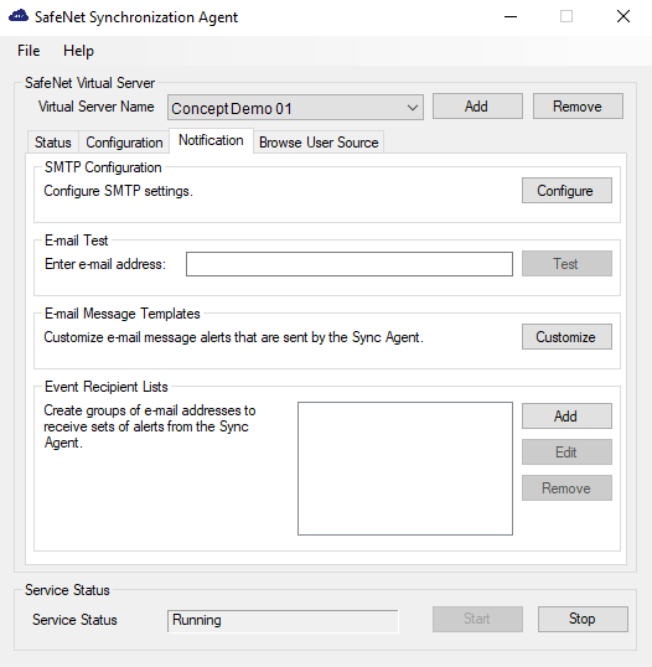
-
Under SMTP Configuration, click Configure.
The SMTP Configuration window displays.
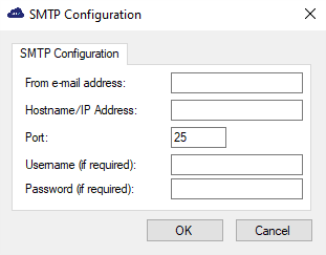
These settings define the mail server (SMTP) used by the STA server to send notifications to the operator/ administrator whom manages the virtual server and provides LDAP sync process notifications (for example, failed or succeeded).
-
Enter the following information and then click OK.
Field Description From email address Enter the email address from which notifications are sent. Hostname/IP Address Enter the IP address or host name of the SMTP (mail) server used for sending out notifications. Port Enter the port used by the SMTP (mail) server to send and receive emails. Username (if required) If a username is required to log in to the SMTP server, enter the username of the account from which the notifications are sent. Password (if required) If a password is required to log in to the SMTP server, enter the username of the account from which the notifications are sent. -
Under E-mail Test, in the Enter e-mail Address field, enter a recipient email address and then click Test to test the SMTP configuration.

-
To customize the email alerts that are sent, under E-mail Message Templates, click Customize.

The Email Templates window displays.
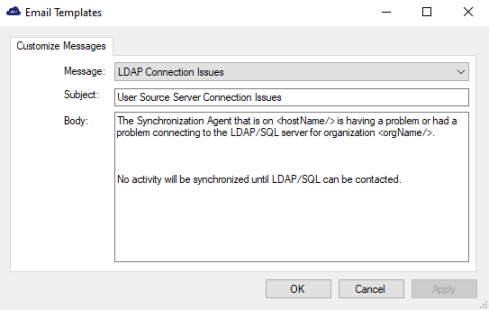
-
Enter the following information and then click OK:
Field Description Message Select the message type: - LDAP Connection Issues
- Sync Server Connection Issues
- Missing Group
- Active Directory Replication Issues
- User Source Scan Issues
Subject Modify the Subject and Body content as required.
Body -
Under Event Recipient Lists, click Add to add an email address to which alerts are sent.
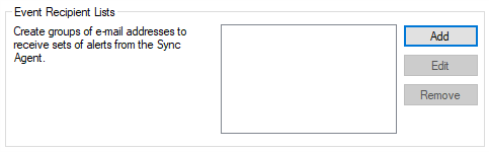
The Mailing List window displays.
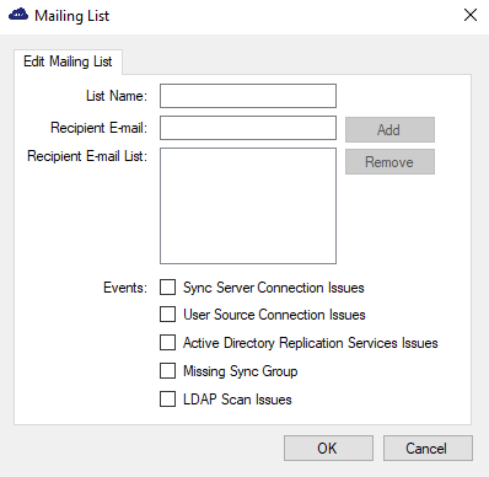
-
Enter the following information:
Field Description List Name Enter a name for the email list. Recipient E-mail For each address to be added to the Recipient Email List, enter a valid email address into the Recipient Email field and then click Add.
Recipient E-mail List Events Select the appropriate events for which the recipient will receive an alert:
- Sync Server Connection Issues
- User Source Connection Issues
- Active Directory Replication Services Issues
- Missing Sync Group
- LDAP Scan Issues
- Click OK to close the window. The List Name displays in the Event Recipient Lists box.

